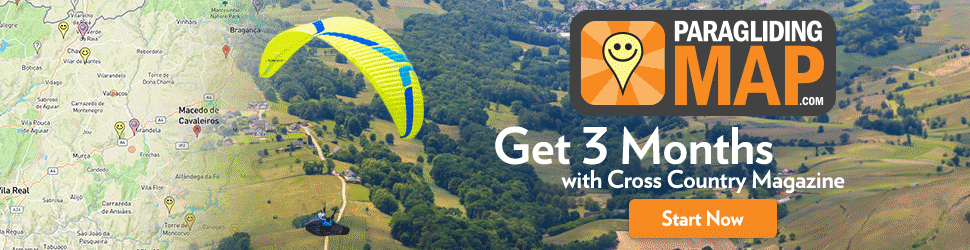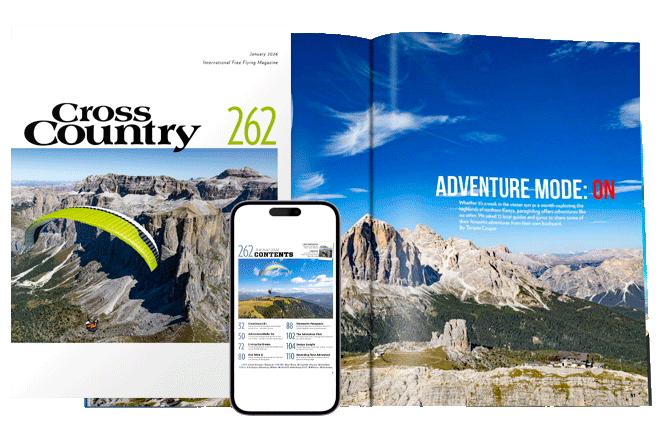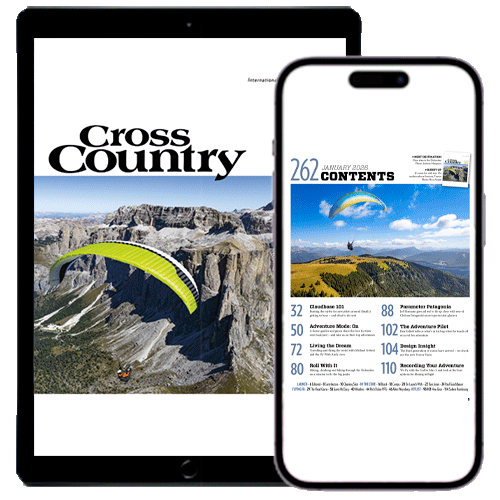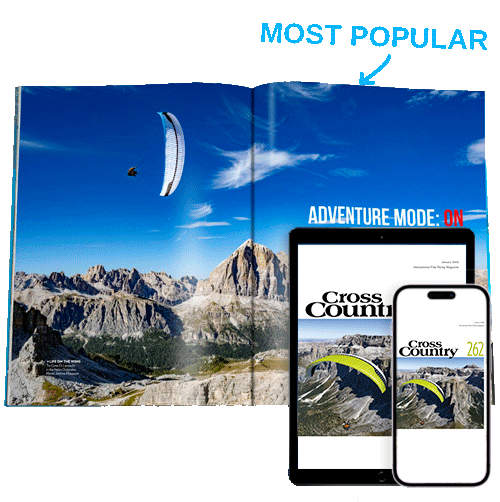Photos: Joanna Di Grigoli
The MipFly One is a flight instrument “born from the combined love of flight and electronics” say the Romania-based company.
It has been designed from the start with “openness and expandability” in mind, and runs on Linux. This is open-source software, so it can be used, modified and distributed – commercially or non-commercially – by anyone. It means anyone can create and add new features, and release them for use.
Physically, the machine features big buttons, USB ports and a big screen. After a full season of use, including XC and competition flying, I can report I really like it. Here are the details.
First look
The first thing you see is a big screen with three buttons. To switch it on, the power switch is on the right. There’s a full-size USB which means it can be used as an external battery – to charge your phone or other instruments for example – and a micro USB for data transfer and charging. There’s also a micro SD slot, and a 3.5mm audio jack.
Once you switch it on, the screen displays a paraglider; it then takes about a minute to start up. You need to hit the Menu button to confirm power on, which I found nice as sometimes your instrument can switch on by accident when you carry it in a bag. The buttons are easy to push with thick gloves.
The first thing that impressed me was how bright the black-and-white display is and how it can be read under any light. When you fly it refreshes fast, twice as fast as a Flytec 6020, for example, and there’s no ghosting.

Set up
The instrument features eight different preset pages that you can switch between using the arrow buttons. I thought this would be overwhelming at first, but once you create an account on the MipFly website, you can customise your instrument and add or delete pages easily, as well as edit the fields and widgets on each one. This is great because if you just need basic information for thermalling and local flights you can choose to have a very simple instrument, and if you’re a comp or XC pilot you can choose to have as much information as you want.
The main screen has several fields with basic information such as a compass, vario, distance from take-off, distance from the last thermal, height difference, temperature, glide, AGL, speed, height, flight time, and time of the day. Some of the other preset pages include a thermal assistant, map, task navigator, airspace, and weather.
On the settings, you can choose whether you want the instrument to switch to the thermalling page automatically or not, which I thought was nice in case you have another instrument you’d prefer showing this information.
Holding the Menu button for a couple of seconds will take you to a submenu where you can set all sorts of things such as tasks, general settings, recorded flights, etc. You can navigate the Menu using the arrow buttons and enter any submenus by hitting the Menu button again. To go back, press and hold the back button or the Menu button.

Bluetooth
A feature I found really nice is that the MipFly One can connect to anything via Bluetooth. For me, an iPhone user, this has always been frustrating because I haven’t been able to use all the functionalities of other instruments because they won’t connect to my phone. Bluetooth connectivity allows you to use the instrument as a live tracker using your phone’s data. It also allows you to use a remote control you can install on your risers, for example.
Once it is paired with your phone via Bluetooth it can also be updated very easily. All you have to do is go to the menu and click Update.
Storage
The device can also be connected to your computer and used as a mass storage device: you just need to activate or deactivate this function manually in the menu. Once connected, it looks like any other external hard drive – you can drag-and-drop files to and from it such as flights, maps, waypoints and airspace.
A nice thing I noticed is how the flights are organised. They’re arranged in folders by date, so if you fly more than once in a day, your flights from that day will be in one folder, rather than having a long list of flights. The OCD part of me really liked this!
Battery life
The battery seems to last forever and I only had to charge it once during a two-week trip to Colombia in which I flew 40 hours. Leave it charging all night like you would with any instrument via an USB cable.
Vario
I found the vario to be very sensitive but without being annoying. I used it alongside the XC Tracer II – the most sensitive vario I’ve ever flown with – and they were beeping almost simultaneously. The preset tone is very chill and mellow, which I loved because I’m the kind of person who would rather just hear the wind when I fly. But if you want to spice the sound a little bit you can use the sound mixer from the menu or from your computer – just use your MipFly account and customise it to your liking.
Tasks and waypoints
Setting tasks is very easy and is done by scrolling up and down a menu. It lets you set everything you’d expect from a race instrument, although I found setting the radius around cylinders to be a bit complicated at first, but once you get used to it, you won’t even think about it. Once you’re done setting up your task you can save it, and the instrument will start the navigation automatically once you exit the menu.
Creating a new waypoint is very easy and it’s done in the task menu. However, I’d suggest learning how to create a waypoint at your current location in case you need to relay the coordinates for retrieval or in case of an accident.
One point is that the instrument is not yet on the official CIVL “approved instruments” list for Category 1 competitions: important if competing at world or continental championship level.
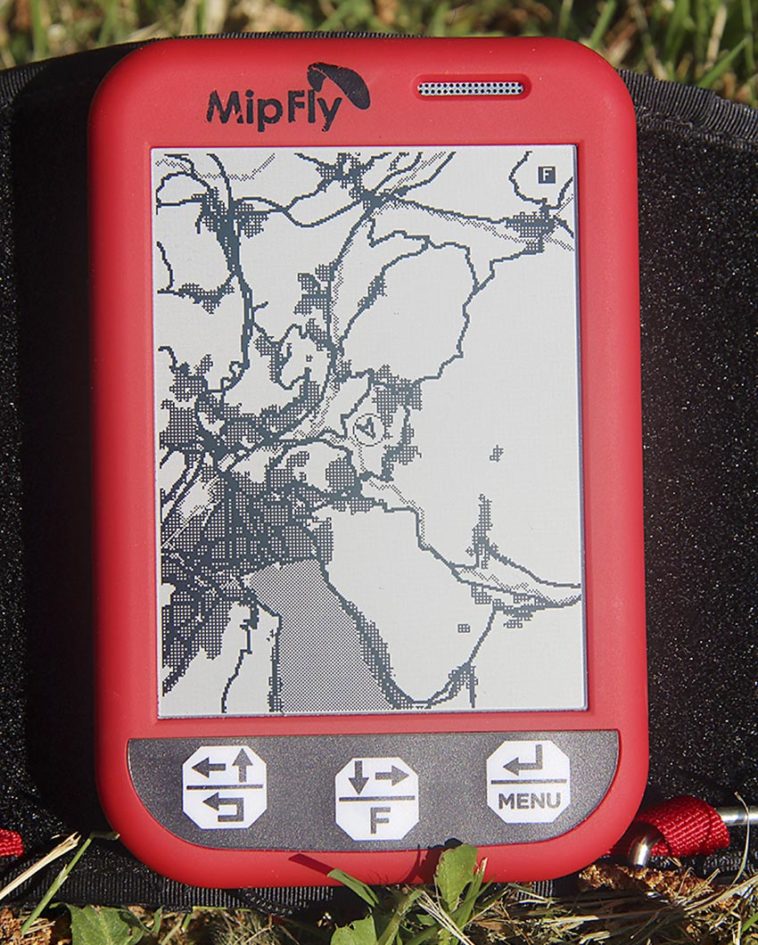
Maps and airspace
There are two preset screens that display this information and you can zoom in and out to better understand where you are. A neat feature is that the map can show you where forests are: useful if you don’t know the terrain.
Having the MipFly in Colombia was very useful for navigating the airspace added to this area. You can set the warnings and they are loud and clear. I liked having a voice telling me I’m going to get in trouble rather than an annoying doomsday-like alarm.
Conclusion
The MipFly One is a really nice instrument full of functions and very customisable that enables both the weekend warrior and the XC or comp pilot to make the most of their flights. If detailed coloured maps and terrain are not priorities for you, I’d happily recommend it as a main instrument. As for me, I’d been looking for a non-touchscreen backup instrument that’s readable under any light and I have finally found what I was looking for.
Manufacturer’s Specifications
Size (mm): 140 x 90 x 24
Display size (mm): 89.6 x 67.2 viewing area
Display resolution: 320 x 240
Battery capacity (lithium-ion): 7,200 mAh
Charging time: eight hours
Battery life: 16 hours
Weight: 268g
Operating system: Linux
Vario: dual barometer and accelerometer
Bluetooth: USB to Bluetooth 4.0
Warranty: two years
FAI Cat 1 approved: No
Price: €450
Joanna Di Grigoli
Joanna flew the instrument in the French Alps and for 40 hours XC in Colombia before taking it to the Pan American Championships in Brazil in February. Follow her at instagram.com/joannadigrigoli
This review was published in Cross Country issue 210 (June 2020)